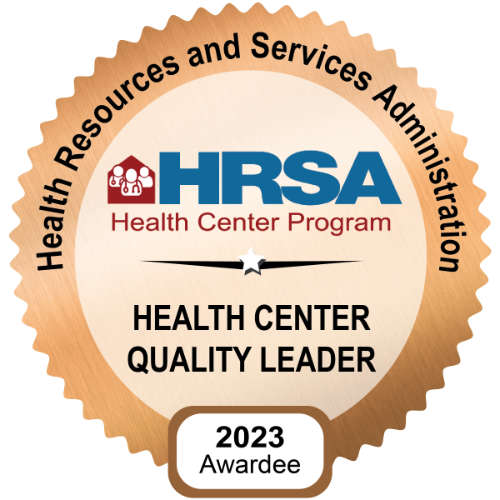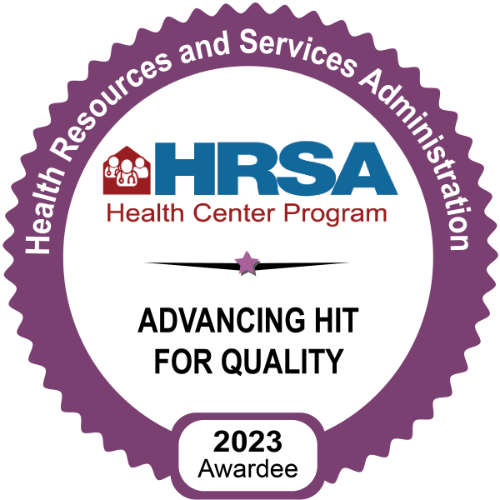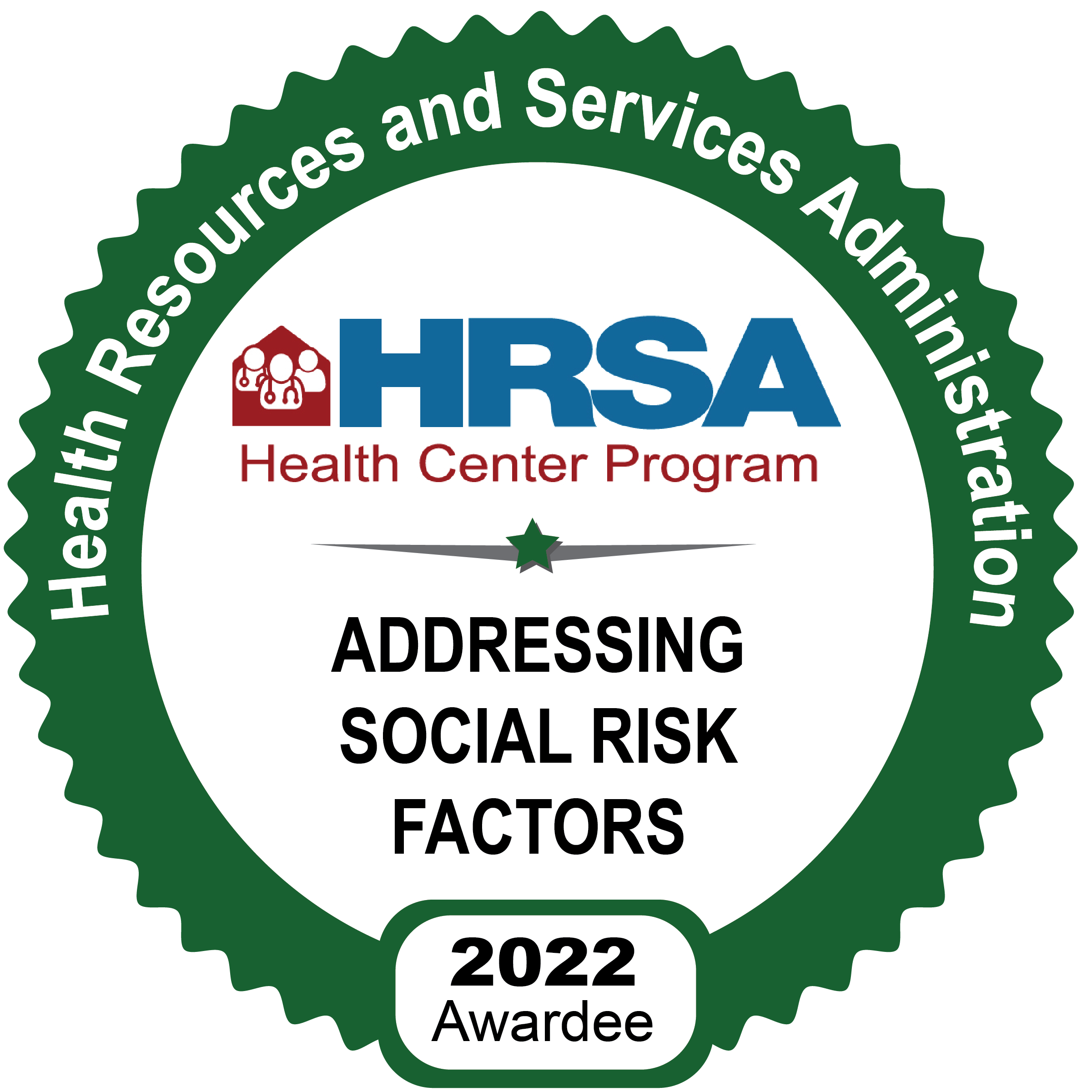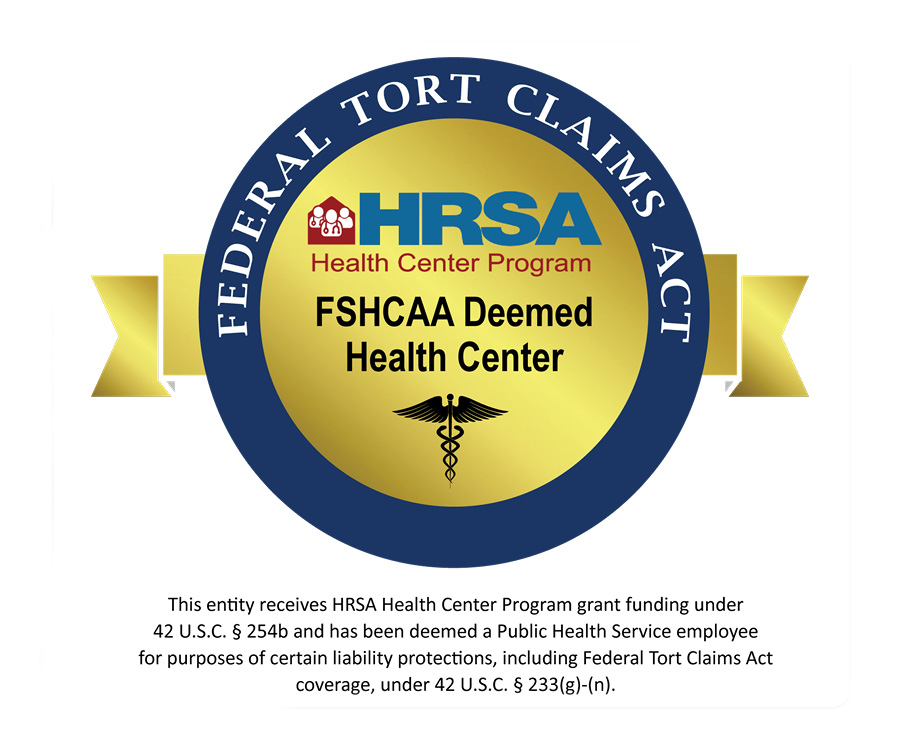Before Your Visit:
Running a quick test before your visit will help make sure that your phone or computer is ready to go when it’s time for your virtual visit.
3 Ways to Test Your Device:
- E-mail Link – Click the TEST MY DEVICE link in your e-mail.
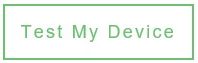
- Text Link – Click the link for instructions in your text invitation and select the “LET’S RUN A QUICK TEST” button. See example below.
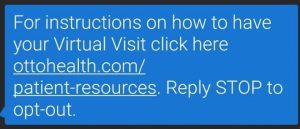
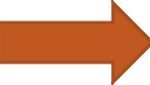

- Access the Test from these Instructions – Click here to TEST MY DEVICE
What if my test did not work? Contact OTTO Technical Support for help.
Joining Your Visit
Find a private, quiet location with reliable WIFI or cellular service and then follow these steps:
-
- Click on the JOIN VISIT link in your e-mail or text invitation. See example below.
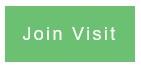

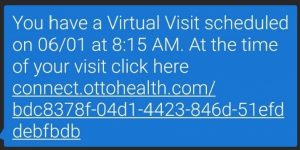
- On the Welcome Page, click the green Let’s Go button
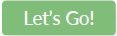
- On the Terms of Use Page, review and check each box.
TIP: There is a Check ALL box at the bottom of the list so you don’t have to click each box. - Enter your name and date of birth in the fields at the bottom of the screen.
TIP: Date of Birth must be entered in the 01/01/2020 format or you will not be able to join the visit.
If applicable, check the box for Guardian and enter the guardian’s name and date of birth.
TIP: If Guardian box is checked, a name and date of birth for the guardian will be required to join the visit. - When all items are filled out, click the blue JOIN VISIT button to connect with your provider.
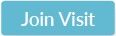
TIP: If your Join Visit button stays grayed out, it means something is missing.
Are all boxes checked for the Terms of Use? If no, check all unchecked boxes
Is patient name and date of birth entered in the fields? If no, enter
Is Guardian box accidentally checked? If yes, uncheck
If Guardian box is checked, are name and date of birth fields entered? If no, enter. If no guardian, uncheck guardian box - At the end of the appointment, click the pink END VISIT button to leave the visit.
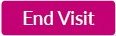
- Click on the JOIN VISIT link in your e-mail or text invitation. See example below.